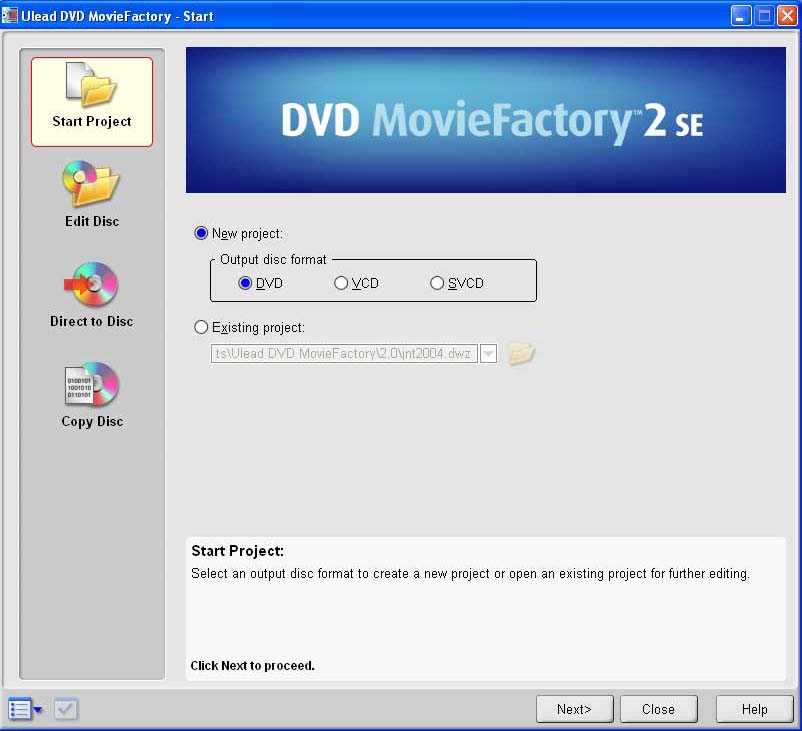
click Add Video
the window pops up where you can browse for your files
(It helps to have all your files inthe same folder that you want to put on a DVD)
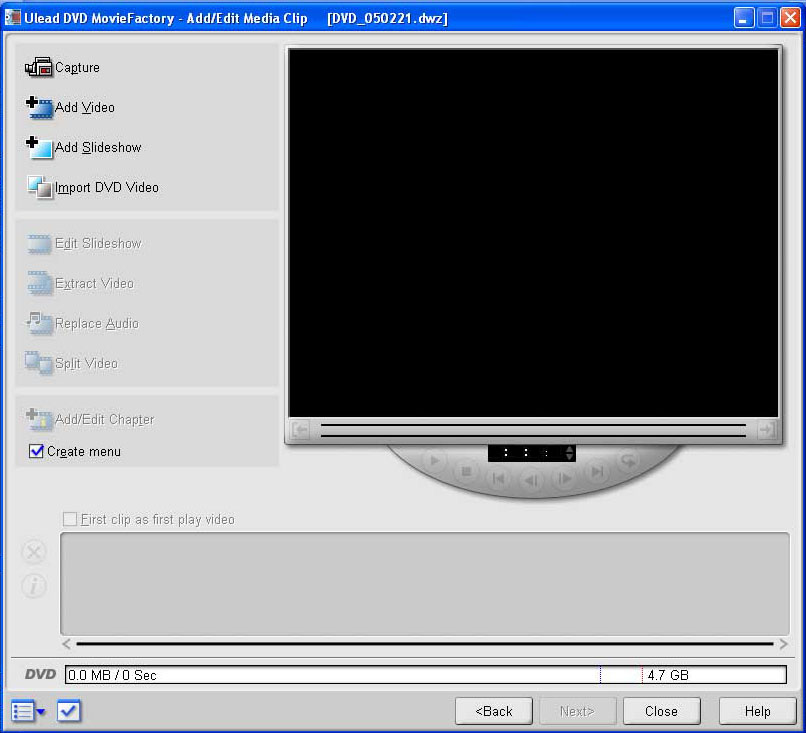
and mpeg files, not wmv. That may be a reason
why you have not been successful in adding files.]

Play the clip, pause where you want a new chapter to start and hit the Add button.
The clips will line up in the right column.
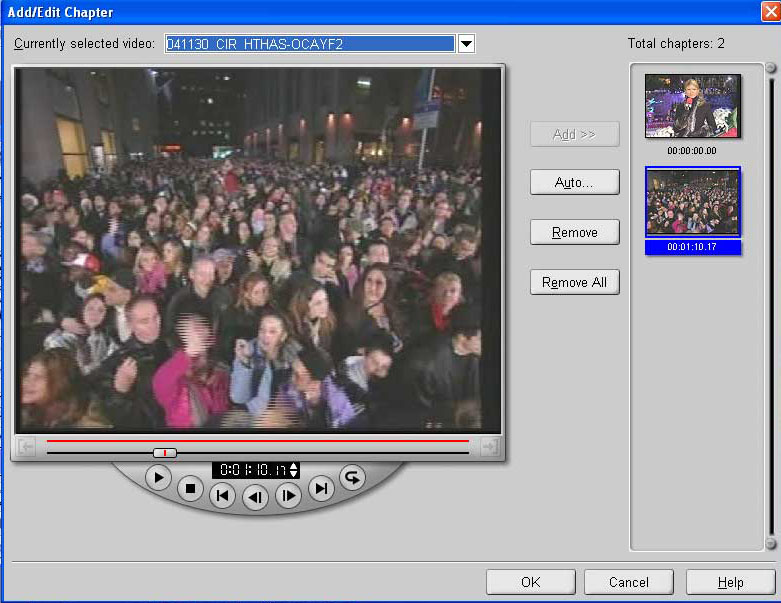
Click OK and then Next where
you will find the choices for background and buttons etc.
Click Customize in the lower right to select the layout. Choose a layout
and Click OK.
Click the background button and browse for a photo for your own background.
Click the background music button to browse for an mp3 file for music
during the menu.
Click on the
Clip title words to edit the fonts and style and color of the title.

Go back if you want to change anything.
Click Next to burn the DVD.
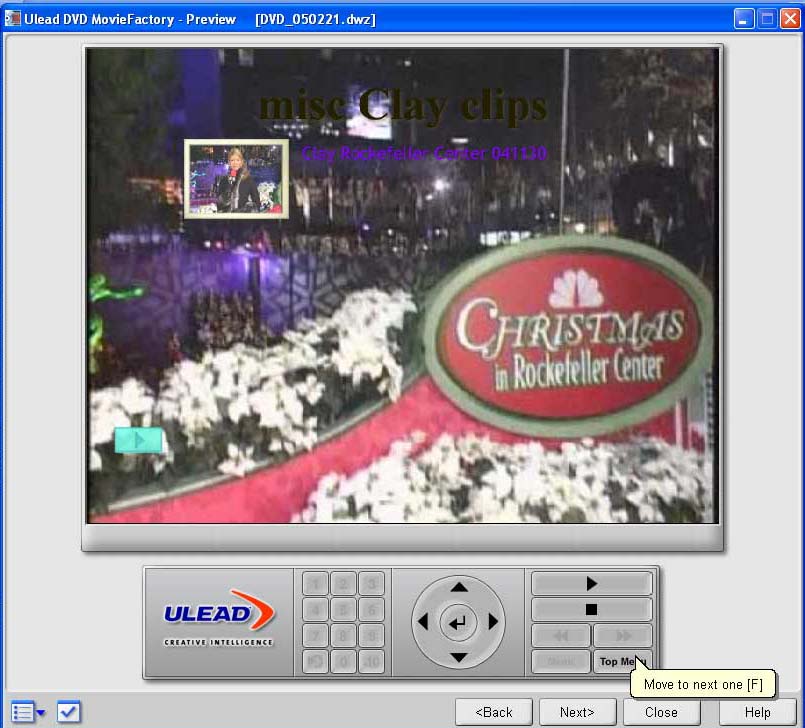
Plus the Create DVD folders (this will save your project to the HD)
And Create Image files (not sure why you need this but do it anyway)
If you want to make more than one copy toggle the number to the number you want.
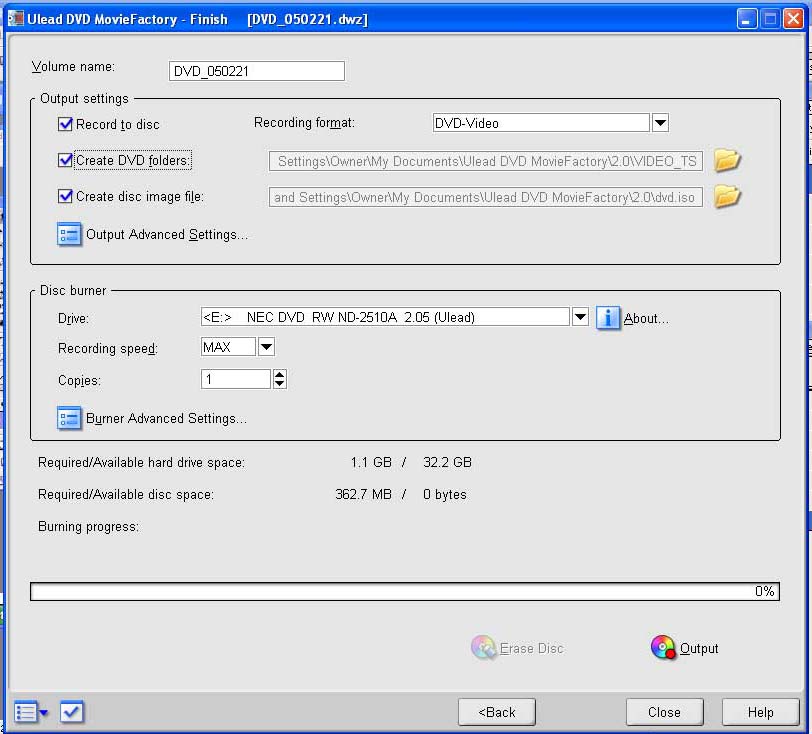
Click the Output button on the bottom right to begin burning.
If it says do you want to overwrite existing DVD
directory
- say yes - and the burning process should start.